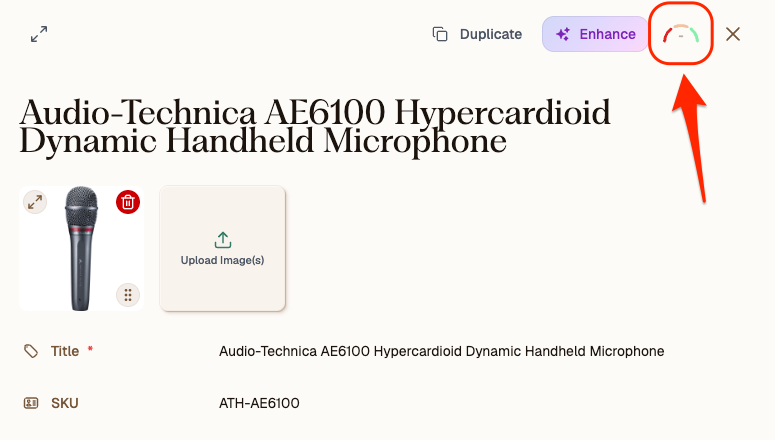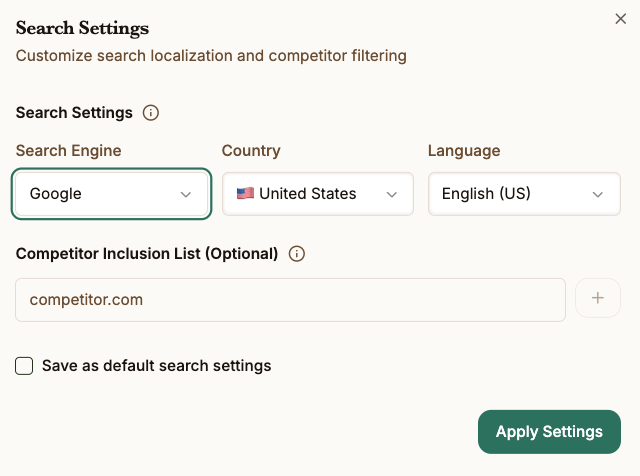How to Improve Your Search Optimization in Describely
In this article
- Access the Search Optimization tool
- Run competitor research
- Review AI insights and recommendations
- Apply optimization suggestions
- Keep iterating for better scores
New to Describely's search optimization features? Check out this overview!
Access the Search Optimization tool
From any catalog in Describely, you can optimize one product at a time or run bulk optimizations for multiple products.
Let’s start with a single product so you can see the process step-by-step.
- Head to the individual product page of your choice.
- In the upper-right corner, look for the GEO Score icon (you’ll recognize it by the small score symbol).
Click the icon to open the Research panel.
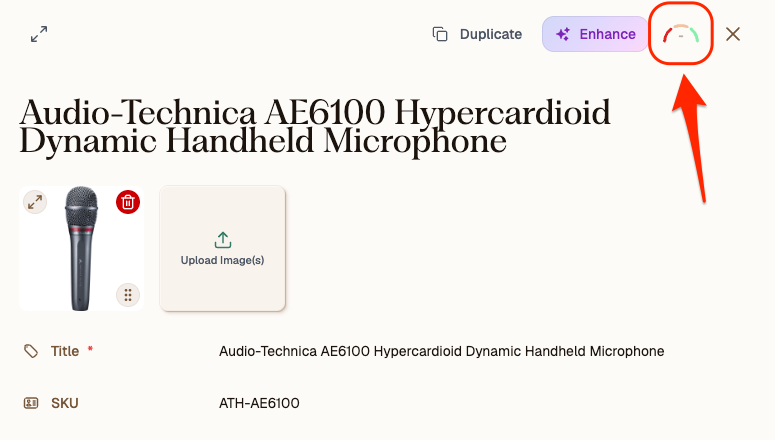
This is where Describely begins analyzing your product against similar listings across the web—helping you see what competitors are doing well and where your content can improve.
Note: GEO stands for Generative Engine Optimization—our built-in feature that helps your content rank in AI-driven search platforms like Google, ChatGPT, Perplexity, Gemini, and Quora.
Run competitor research
Selling omnichannel or on marketplaces? Switch between Google and Amazon search engines to run competitor and keyword research to optimize across channels.
- Once the Competitor Research window opens, you’ll see your product’s title already filled in. You can keep it as is or adjust your search term to explore different names or product variations.
- (Optional) In the search bar, select the gear icon to adjust your Search Engine (Google or Amazon), Localization, and Competitor Inclusion List. These can be stored for future use and accessed via Settings > Business Settings > Search Optimization Settings.
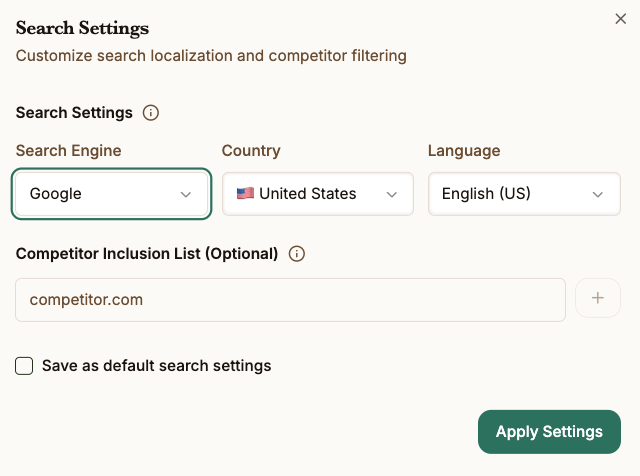
- (Optional): If you've selected Amazon as your search engine, enter your product's ASIN rather than the product title.
- Click Start Research. Describely’s AI will:
- Identify your top competitors, along with their specs, pricing, and other market info.
- Analyze patterns in how they write and structure content.
- Extract high-performing keywords in their listings.
- For Amazon: surface competitors' estimated review count and ratings.
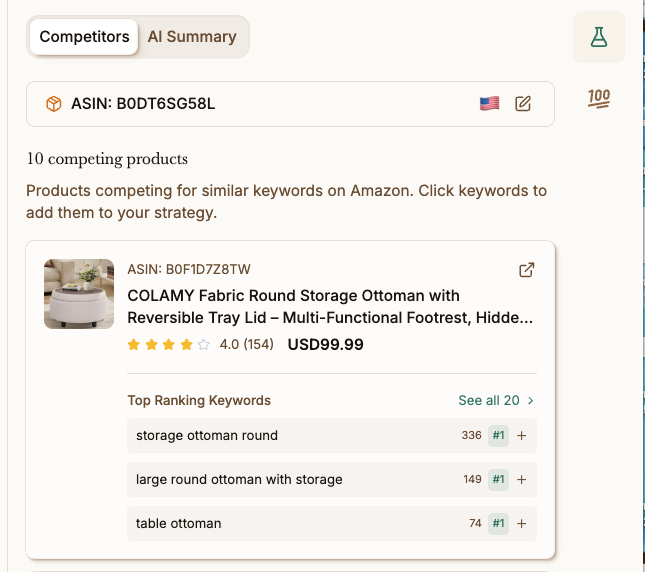
- When the search is complete, you’ll see a list of competitors and their keywords. Click on any keywords to select them for inclusion in your content strategy.
Tip: Add as many keywords as you'd like—the more relevant ones you choose, the better your optimization potential. Think of this as gathering inspiration from your market peers—then improving on it.
Review AI insights and recommendations
- On the top of the Research panel, switch to the AI Summary tab. This section is where Describely’s AI breaks down what it learned from your competitors’ content and presents key takeaways for your product.
- Review the insights, such as:
- Market positioning trends
- Commonly highlighted product attributes or specs
- Pricing ranges across competitors
- Emerging keywords or phrasing patterns
All of this lives under the Research tab on the right-hand side, so you can easily reference it while editing your product content.
Apply optimization suggestions
- When you’re ready to enhance your content based on the AI's insights, look back to the right toolbar and click the Optimize icon to view your GEO Score and actionable recommendations to improve your score.
- Review each category for any suggested improvements. Click into each one to view specific actions—like adding a missing product type or keyword—and apply them directly.

- As you apply fixes, your score will update automatically. Voila!
Keep iterating for better scores
Once you’ve optimized your first product, repeat the process across your catalog. The more SKUs you refine, the stronger your brand’s AI visibility becomes.
Keep checking your GEO scores regularly to:
- Track improvements over time
- Spot patterns in what drives higher scores
- Stay competitive across AI and traditional search engines alike
Want to optimize multiple products at once? At the top of your catalog, click Enhance with AI > Search Optimization to optimize your selected products in one job.
If you get stuck or need a second opinion, our support team is always happy to help at support@describely.ai.