Ready to download or publish your catalog content? Follow these steps!
In this article
Exporting your products
Note: You can easily export approved content either from your catalog OR a bulk job. If you haven't already, here's how to review & approve your new content!
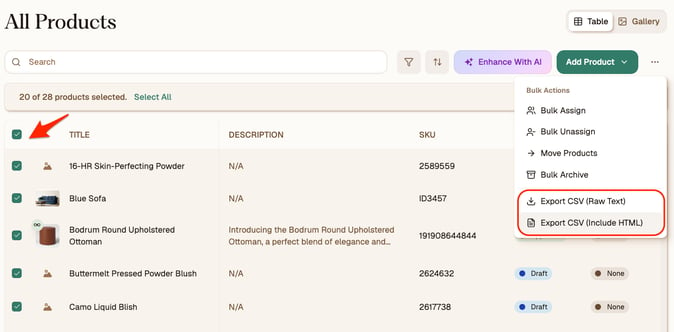
- From your catalog, select the products you'd like to export.
Tip: Use the sidebar Group Types on the left, or filter to products with the "Approved" status to easily get to these products. - Click the three dots on the top right. (Or the Export button if you're exporting from a bulk job)
- Select Export CSV to download your catalog in the format of your choice (either Raw Text or Include HTML).
- Map Describely's fields to your preferred column name and order, then click Save and Continue to complete your download.
Here's how to edit your export template, if needed:
- Deselect columns to remove them from the export file.
- Drag columns to reorder them (for example, if you want your Product Title as Row 1, drag it to the first spot in the list).
- To rename a column, click into the field on the right, then click +Create new column.

Don't forget to select Save as Default and Export to re-use your template for future exports. 😉
Stuck? Check out our FAQ on exporting product data here. We're here to help at support@describely.ai.
Publishing your products
Important: Before you publish to your store, first review & approve your content.
To publish new content from a bulk job:
- From either your catalog OR a bulk job, select the products whose new content you'd like to publish.
Tip: Use the sidebar Group Types on the left, or filter to products with the "Approved" status to easily get to these products. - On the top, click Publish.
- Adjust the field mapping to publish to the appropriate field in your store, if needed. Don't forget to save your default mapping for future!
- On the top right, click Publish. Voila!