Describely’s bulk review makes it easy to edit and approve new content for multiple products—all in one streamlined interface.
In this article
Why is reviewing content important? Whether you're writing descriptions, bullet points, or other content for dozens or hundreds of products, our bulk review helps ensure everything meets your standards before launch.
Accessing your bulk job
After creating content in bulk, you can access the bulk job from two places:
- The bulk job notification
- The Bulk Jobs section at the top-right of your catalog
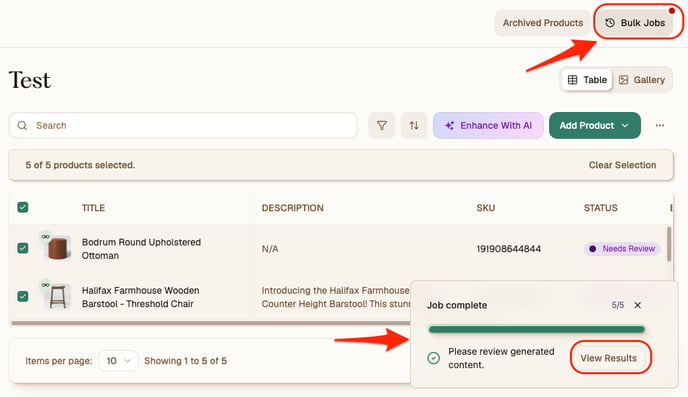
Overview of the job
After opening a bulk job, you'll see a split screen with two panels:

Left Panel
-
A list of products with content pending review (based on those you selected when running the job)
-
A search bar to locate specific products
-
An Export button to download content via CSV (after review)
Right Panel
-
A focused view of the selected product page
-
Existing content (in red) AND the new content (in green)
-
Options to move between products and accept or reject new content

Note: At this time, manual edits can only be made to new content from the bulk job. If you need to edit existing content, head back to the product page in your catalog.
Reviewing content
You'll have multiple ways to action your pending content, depending on your preferences. We recommend reviewing all AI-generated content before publishing.
Here's how to review individual fields for each product:
-
Click the green checkmark to approve a field.
-
Click the red X to reject a field.
- Optional: Hover over any new field, and click the magic icon to regenerate it. Keep in mind you may need to edit your content rulesets to create copy more to your liking.
- Optional: Click into a new content field to make edits. Don’t forget to click Save Changes on the bottom right when you’re done!
Important: If you reject a field, don't forget to regenerate or manually edit it later.
Here's how to review multiple fields or products at a time:
-
Accept: Approve all generated content for the current product
- Reject: Reject all generated content for the current product
-
Accept All: Approve all generated content for all pending products in the job
-
Reject All: Reject all generated content for all pending products (recommended if you need to edit your content ruleset to better suit your needs and regenerate)

Tip: To navigate between products pending review, use the arrow toggle on the bottom-left of the right panel.
Once all fields for a product are approved or rejected, the product's catalog status will change from Needs Review to either Approved (at least one field was approved) or Rejected (all fields were rejected).
Exporting or publishing content
Here are two ways to easily get your approved content out of Describely:
-
On the left panel of the bulk job, click Export to download content as:
-
Raw text, or
-
Including HTML

-
-
On the top right of the job, click Exit Review to return to your catalog:
-
On the left, use Group Types to view products by status (e.g., Approved, Rejected).
-
On the right of the top toolbar, click the three-dot icon to export or publish content to your storefront
-
Need to regenerate content? Group Types will come in handy as well!
Learn more about exporting or publishing your content in this article.