Archive, Delete, or Reactivate Products
In this article
Archive a product
Note: Once a product is deactivated, you will not be able to access its content (besides title and SKU).
From any catalog, select the products you'd like to archive.
Note: Click the checkbox at the top to select all products on that page, or the Select all button to select all products in your catalog.
On the right, click the three dots to expand more options.
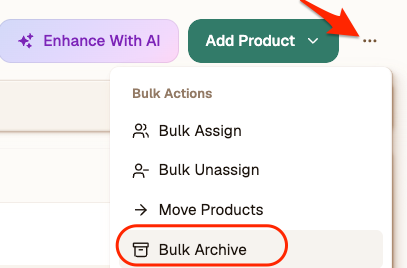
- Click the Bulk Archive button.
- Click Archive Products to confirm. Voila! This will move these products to the top right Archived Products section.
To delete product(s) from your account, click the Archived Products button, select the products you'd like to delete. On the top right, click the red Delete Products button.
Note: You can only delete products after they've been archived.
Reactivate a product
- From the top of any catalog, click the Archived Products button to view your archived products.
Select the products you'd like to reactivate.
Note: Click the checkbox at the top to select all products on that page, or the Select all button to select all products in your catalog.
- On the top right, click the green Reactivate Products button. Voila!