How to Enrich Your Product Data in Bulk
Do I need data enrichment? eCommerce teams often receive little product information from suppliers, making writing quality product content difficult. With data enrichment, easily pull more data from the web to write detailed content in minutes. 🔎
In this article
Identify products to enrich
How does Describely determine which products need enrichment? We'll check if your import has enough information to thoroughly describe the product. If not, we suggest you enrich your data before creating content.
Within your catalog, look for any product with a status of "Recommended" under the Enrichment column.
Note: If you anticipate using data enrichment often, use Saved Filters to easily locate these products.
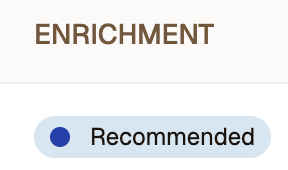
- If none of your products appear under this filter, you can still use data enrichment to further enhance your product content by following the steps below.
Run data enrichment in bulk
Important: Currently, you can only run data enrichment on up to 250 products at a time. If needed, complete additional runs or "jobs" to enrich the products you need.
- From the left sidebar, click Product Catalogs and select your catalog.
- Select the products you'd like to enrich and click Enhance With AI > Enrich Data.
- Choose the fields Describely should use to search for product information (e.g., Title, UPC, GTIN, or MPN (manufacturer part number)).
- Think of these like terms you’d enter in Google (or on a specific website) to look up the product.
- Review the Search Data Quality Score, which estimates the accuracy of data to be retrieved (based on your chosen fields).
- If the score is less than 40%: Experiment with alternate unique identifiers, preferably global ones like GTIN, UPC, EAN, ISBN, etc. You can also try a combination like Title + Vendor.
- If the score is between 40% - 75%: Test different fields by processing small batches to see what brings in best results, instead of running all products at once.
- (Optional) Customize the data to be pulled in.
Pull in specific attributes (like "specifications", color, or dimensions). If you leave this blank, Describely will attempt to pull in a variety of specs.
Tip: The attribute entered must match public results to be retrieved. If at first you don't get results, experiment with different verbiage.
- Attempt to retrieve product images. You can later export the URLs of these images.
- (Optional) Limit results to up to 5 specific domains (e.g., a manufacturer’s website, competitors, etc). Make sure to only enter the site's domain starting at www. (do not include https:// or the full web path).
- Click Start Data Enrichment. Once your job is complete, the Enrichment status for these products will change to "Needs Review".
Have a long list of attributes to search for? Copy and paste them right into the Attributes box! Just be sure each word or phrase is separated with a comma (,).
Important: If data cannot successfully be retrieved from your specified sources, Describely will automatically attempt to bring data in from other public sources. You'll always be able to review these in the bulk job!
Review your enriched data
Once your enriched data is ready for review, you will see a notification in the lower right. Click on this alert or the Bulk Jobs button in the upper right to review.
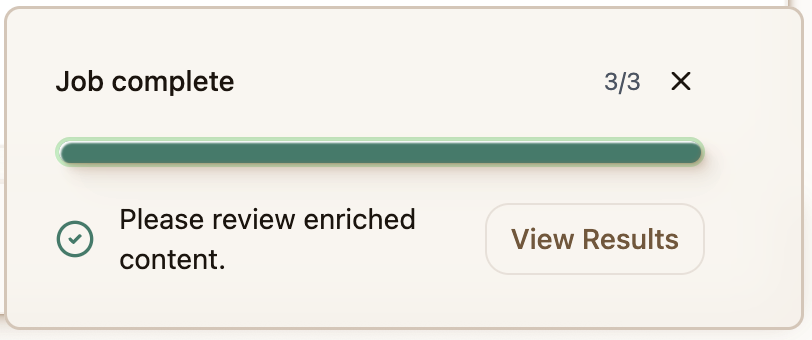
- Approve, Edit, or Reject your enriched data.
To approve data, check the box next to each product's field and click Approve. The enriched data will be applied and used in your next generation.
Note: The Enrichment status for these products will change from Needs Review to Enriched.
- To edit data, click Edit on the left. Make your changes and when you're ready, click Approve to apply the data to your products.
To reject data, click Decline next to any product or check multiple to decline in bulk.
Note: The Enrichment status for these products will revert back to Recommended.
- After approving data, any content you create with AI will use this enriched data.
- (Optional) If you'd like to export the data to import into your sales platform, click Download CSV in the upper right.

Best practices
- Choose fields to search by that have a high Search Quality Score (indicating they're likely to pull in data for the correct product).
- Ensure that all products have globally identifiable numbers like GTIN, ISBN, model numbers, or manufacturer part numbers. This will help pull in relevant data for each product.
- Be careful with searching only by product titles, especially if they're vague. These will only work well IF they match exactly from other public sources (like supplier or competitor websites) OR are searched with other quality fields like Vendor and Category.
- If needed, enter specific websites to pull data from (such as the manufacturer's website). Describely will exclusively pull in data from these domains, so make sure your search parameters match what is on their site!
- If you're struggling to retrieve data when restricting to specific domains, try leaving them off and see what data can be retrieved from the open web.
- Make sure any website entered is public (not private or blocked).
- If you sell products from multiple manufacturers or suppliers, create a Saved Filter (either by individual "Vendor" name OR sorted by Vendor: A-Z) to easily run data enrichment in batches. That way, you can enter each manufacturer's website for their associated products.
Stuck? Check out our FAQ on data enrichment here. We're here to help at support@describely.ai.