How to Optimize Content with Product Images
Important: Before you can use product images to generate content, you'll first need to import them to a catalog, upload them under My Images on the sidebar > Other Images, OR pull them in via data enrichment.
If you've imported images to a catalog in Describely, this article will walk you through creating content for multiple products at once!
Follow the steps below if you've uploaded images that are NOT linked to a product in Describely yet:
- From the My Images section of the sidebar, open the Other Images tab.
- Select the product(s) you'd like to create content for.
Click Generate Content on the top right.
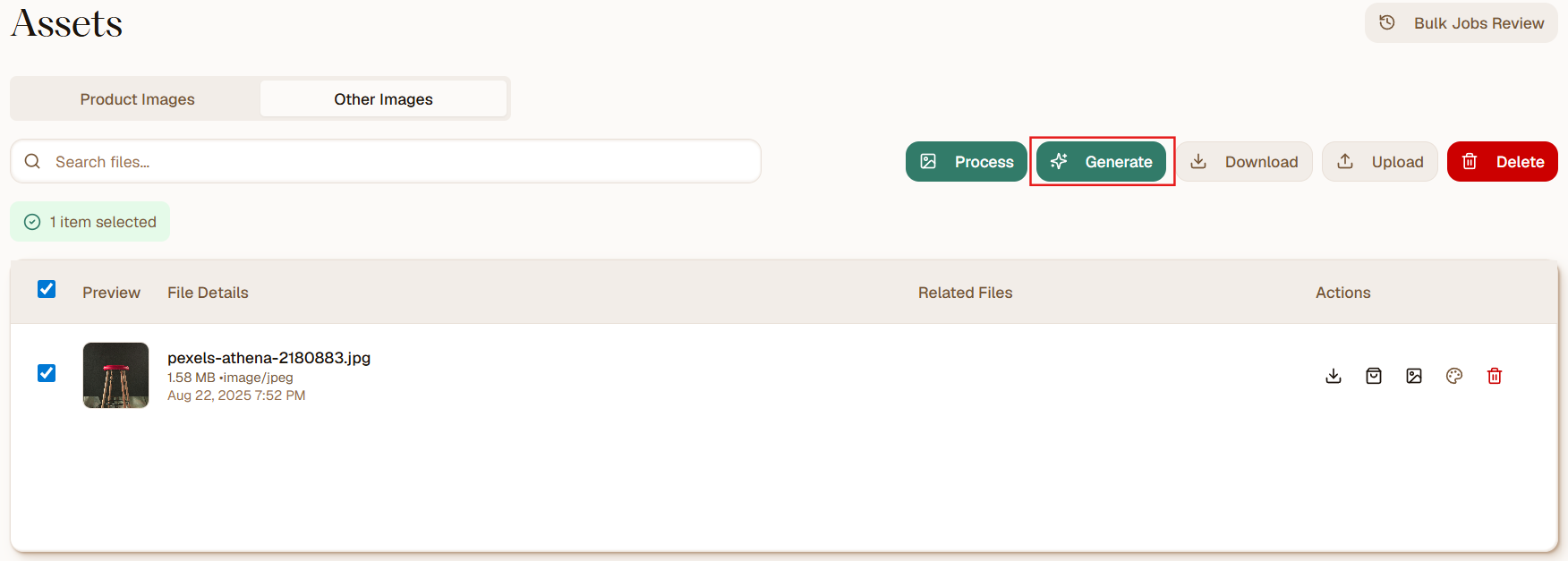
- Re-name your bulk job if you'd like (it will default to the current date and timestamp).
- Select the Content Ruleset you'd like to apply to your generation. To create a new ruleset, click the pencil icon and + New Ruleset.
- Select the content fields you'd like to create. Title is mandatory and will already be selected.
- Choose a catalog to add your product to.
- Click Start Bulk Generate. When the generation is complete, you'll see a notification that your bulk job is ready for review.
- Learn more about our bulk review in this article.