Review Enriched Product Data in Bulk
In this article
Why is reviewing your new data important? Describely's bulk review helps ensure all AI-enriched data is accurate and meets your standards before going live on your store.
Accessing your bulk job
After enriching data in bulk, you can access the bulk job from two places:
- The bulk job notification
- The Bulk Jobs section at the top-right of your catalog
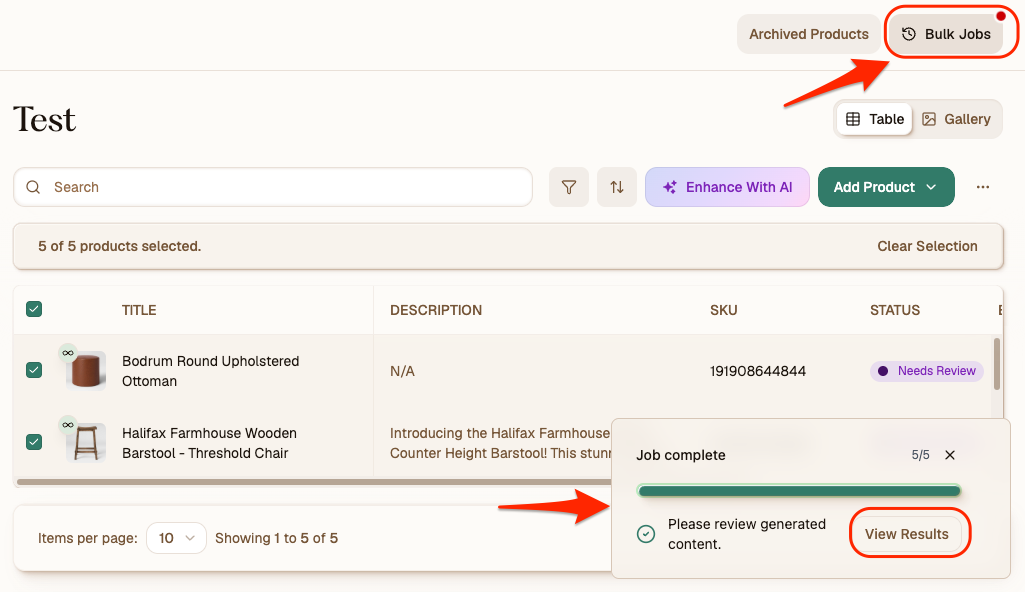
Overview of the job
After opening a bulk job, you'll see a split screen with two panels:
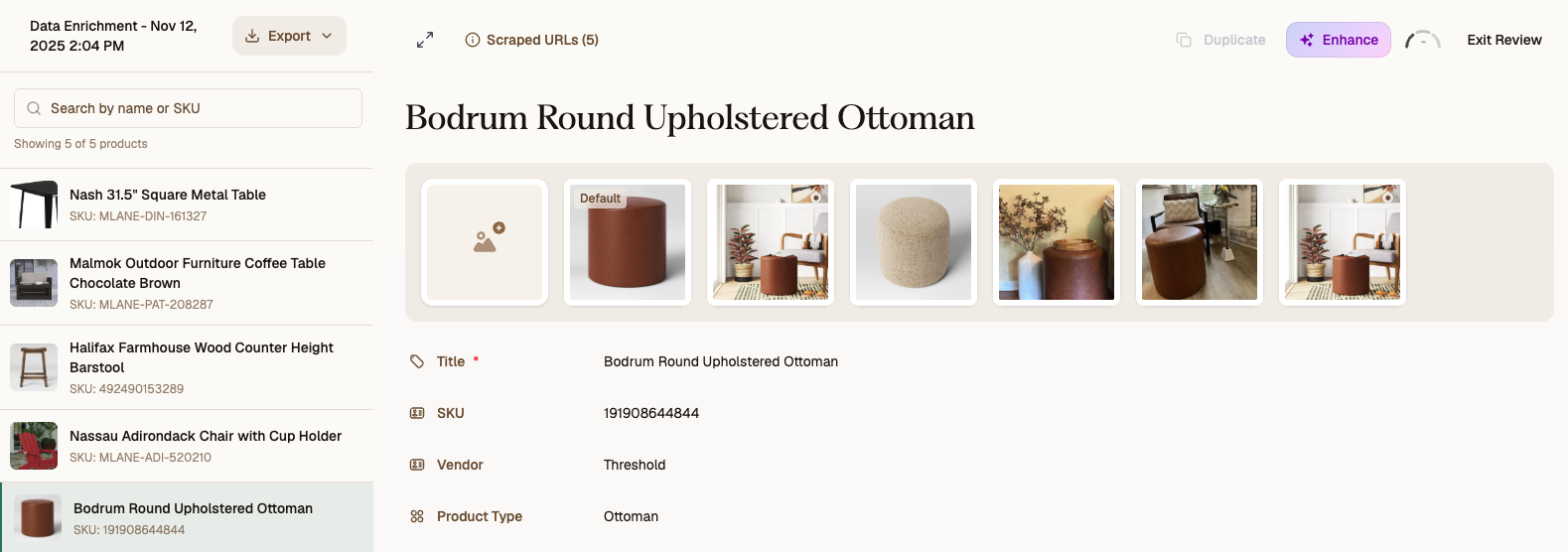
Left Panel
- A list of products with new data pending review (based on those you selected when running the job)
- A search bar to locate specific products
- An Export button to download content via CSV (after review)
Right Panel
- A focused view of the selected product page
- Existing attributes (in red) AND the new retrieved attributes (in green)
- Options to move between products and accept or reject new content

Note: At this time, manual edits can only be made to new attributes from the bulk job. If you need to edit existing data points, head back to the product page in your catalog.
Reviewing data
You'll have multiple ways to action your pending data, depending on your preferences. We recommend reviewing all AI-generated data before publishing.
Here's how to review individual attributes for each product:
- Click the green checkmark to approve an attribute.
- Click the red X to reject an attribute.
- Optional: Click into a new attribute to make edits. Don’t forget to click Save Changes on the bottom right when you’re done!
Important: If you reject an attribute, don't forget to manually add it in later. You can also experiment with other domains or search parameters to see if it can be retrieved that way.
Here's how to review multiple attributes or products at a time:
- Accept: Approve all enriched data for the current product
- Reject: Reject all enriched data for the current product
- Accept All: Approve all enriched data for all pending products in the job
- Reject All: Reject all enriched data for all pending products
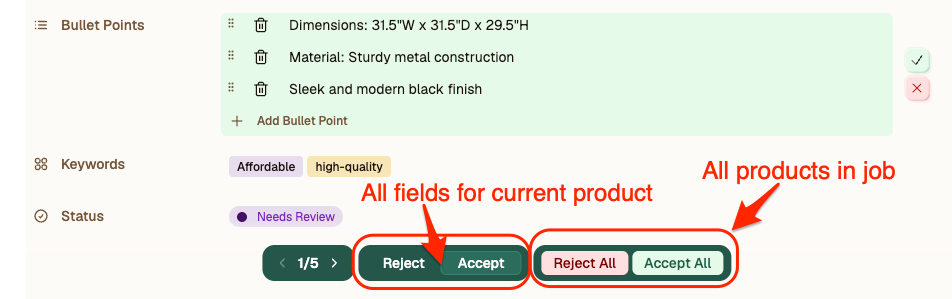
Tip: To navigate between products pending review, use the arrow toggle on the bottom-left of the right panel.
Once all fields for a product are approved or rejected, the product's catalog Enrichment status will change from Needs Review to either Approved (at least one attribute was approved) or Rejected (all attributes were rejected).
Important: To create content like product descriptions using your new data, check out our bulk generation.
Exporting or publishing data
Here are two ways to easily get your approved product data out of Describely:
- From the bulk job:
- On the left panel, click Export to download content.
- On the right panel, click Publish to export to Shopify (make sure you've set up your publishing mapping first).
- From the catalog:
- On the top right of the job, click Exit Review to return to your catalog.
- On the left, use Group Types to view products by Enrichment status (e.g., Approved, Rejected).
- On the right of the top toolbar, click the three-dot icon to export content or publish and map attributes to Shopify metafields.
Ready to dive deeper? Learn more about exporting or publishing to your store in this article.